Learn how to use the Product Record page to view and manage detailed information about your products, including materials, sales, expenses, and time tracking.
1. Accessing the Product Record Page
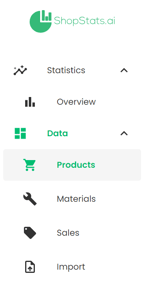
- Log in to your ShopStats.ai account.
- Navigate to the "Products" section.
- Click on a specific product to open its Product Record page.
2. Overview of the Product Record Page

- The page is divided into several tabs, each focusing on different aspects of the product.
- You'll see tabs for Overview, Materials, Expenses, Sales, and Time.
- The page title displays the name of the product you're viewing.
- There's a back button to return to the previous page.
3. Product Details and Variations
- At the top of the page, you'll find a dropdown menu to select product variations if available.
- Selecting a variation will update the displayed information accordingly.
Note: If your product doesn't have variations, you won't see this dropdown menu.
4. Overview Tab
The Overview tab provides general information about your product:
- View product images in a gallery format.
- Read the product description.
- See key product details such as total sales, products sold, cost per product, gross margin, net margin, and waste per product.
- Check the product viability score and its components (market density, price score, and margin score).
Tip: Keep your product images and description up-to-date to ensure accurate representation of your product.
5. Materials Tab
The Materials tab shows information about the materials used in your product:
- View a list of materials associated with the product.
- See the cost breakdown of materials per product through a pie chart.
- Analyze material waste through a bar chart.
- Add or remove material associations.
- Use the Material Wizard to set up or adjust material usage for the product.
6. Expenses Tab
The Expenses tab helps you track and manage expenses related to the product:
- View a list of expenses associated with the product.
- See expense breakdowns through a pie chart.
- Analyze expense trends over time through a stacked bar chart.
- Add or remove expense associations.
- Use the Expense Percentage Wizard to allocate expenses to the product.
7. Sales Tab
The Sales tab provides insights into the sales performance of your product:
- View a list of sales records for this product.
- See total sales figures.
- Analyze sales data through an area chart and a bar chart showing trends over time.
- Add or remove sales associations.
8. Time Tab
The Time tab allows you to track time spent on the product:
- View expected and actual time records for the product.
- Add generic (expected) time entries for project planning.
- See a comparison of average actual time vs. expected time.
- View and edit time records, including duration and hourly rates.
- Add, edit, or delete time entries as needed.
Warning: Ensure you accurately track and record time spent on products to maintain precise cost calculations.
9. Sidebar Information
- A sidebar is available showing additional product details and allowing for quick edits.
- On smaller screens, you can toggle the sidebar visibility using an arrow icon.
- The sidebar displays fields from the product form, allowing you to edit product information directly.
10. Saving Changes
- As you make changes to the product information, a snackbar will appear at the bottom of the screen indicating unsaved changes.
- Click the "Save all changes" button in the snackbar to save your modifications.
Caution: Always save your changes before navigating away from the page to prevent loss of data.
Tip: Regularly review and update the information in each tab to maintain accurate records and insights for your product.
Note: The exact layout and available features may vary depending on your ShopStats.ai plan and any customizations to your account.
Remember, the Product Record page is a powerful tool for managing your product information holistically. By keeping all sections up-to-date, you'll have a clear picture of your product's performance, costs, and resource allocation.
If you need help understanding any specific section or feature on the Product Record page, don't hesitate to contact our support team for assistance.
.png?height=120&name=ShopStatsai%20Inverted%20Color%20(1).png)